Configuration - Company Details
This option is protected with a manager's password.
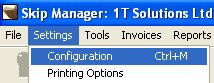
From the Settings menu at the top, select Configuration to display the master configuration screen, shown below. If the Company details are not shown then click on the Company tab to do so.
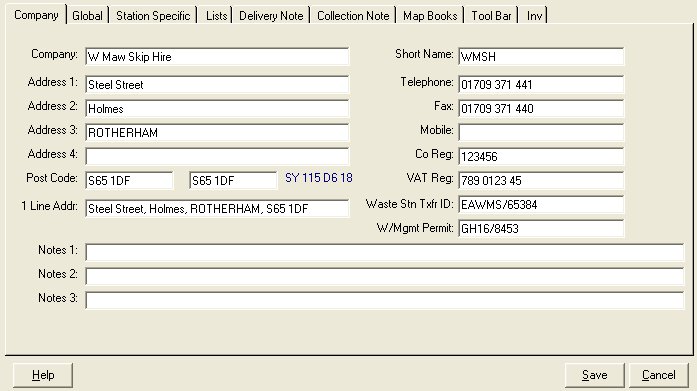
Simply update the screen with your company details and click the Save button at the bottom to save changes.
The details you enter in this form will be displayed on the front screen and printed on delivery tickets and collection notes. If you would like your printouts to be customised or tailored in any way, then contact our support team.
You will notice that there are 2 enteries for post codes. The first is part of the company address and is used in printing tickets. The second reffers to the post code of the yard where the skips / lorries are stationed and are despatched from.
N.B. If the second post code is left blank then the first, company post code is used as the starting point for calculating how far away drop-off points are when taking orders. When you enter a Post Code, you will see a map reference in blue to the right e.g. SY 115 D6 18. The fileld labeled 1Line Addr is if you wish your address to be printed in a single line at the bottom of the stationary.
You can enter any text you wish in the 3 Notes fieds which are also printed at the bottom of the stationary.
Configuration Quick Links:
Configuration Overview | All System Configurations

Tabs:
Company | Global | Station Specific | Lists | Delivery Note | Collection Note | Map Books | Tool Bar | Inv
Sales Order / Billing Buttons | Pre-Defined Products | Skip Types | Waste Types | Tipping Charges
 |
